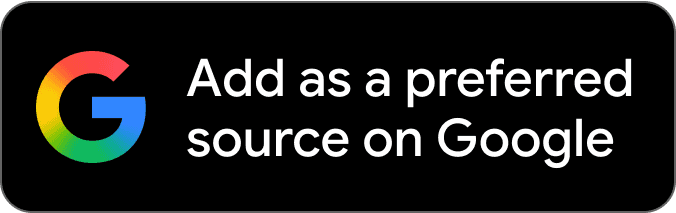WhatsApp Transfer iPhone to Android Free Tool makes switching from iPhone to Android seamless without losing years of valuable conversations. WhatsApp now offers a completely free, official transfer method that moves your entire chat history, media files, and group conversations directly between devices using a simple cable connection. This guide walks you through the official process and compares it with alternative solutions.
Table of Contents
Why You Need a Free WhatsApp Transfer Tool
Moving from iOS to Android creates a unique challenge because WhatsApp historically treated these as separate ecosystems with incompatible backup systems. iPhones back up to iCloud, while Android devices use Google Drive and these platforms don’t communicate. Without a proper transfer tool, you’d face starting fresh and losing valuable conversation history, shared photos, important documents, and group chat context.
The good news: WhatsApp introduced an official, completely free transfer method in 2021 that works directly through a cable connection. This eliminates the need for expensive third-party software that can cost $30-$50 for a single transfer. The official method is secure, doesn’t upload your data to cloud services, and preserves the integrity of your chats during migration.
The Official Free Method: WhatsApp’s Built-In Transfer
WhatsApp’s official transfer feature represents the most reliable and cost-effective way to move your data from iPhone to Android. Unlike third-party tools that may require subscriptions or one-time payments, this built-in solution costs nothing and comes directly from WhatsApp.
What You Can Transfer
The official method transfers comprehensive WhatsApp data including account information, profile photo, individual and group chats, WhatsApp Communities, Channel updates, complete chat history, media files (photos, videos, voice messages), and all your settings. Your entire conversation timeline moves intact, preserving timestamps and message order.
What You Cannot Transfer
Important limitations exist: call history doesn’t transfer between platforms. Your WhatsApp display name, status updates, and media specifically received through WhatsApp Channels also won’t make the journey. Peer-to-peer payment messages remain on your iPhone and cannot move to Android. These restrictions come from fundamental differences in how iOS and Android handle certain data types.
Requirements Before Starting
You need specific hardware and software conditions met before beginning. Your Android device must be either a Samsung with the latest Smart Switch app, a Google Pixel, or any Android phone running Android 12 or higher. The Android device must be factory reset or going through initial setup you cannot merge chats with existing WhatsApp data. You’ll need a Lightning to USB-C cable or appropriate adapters to physically connect both phones. Both devices must run the latest WhatsApp versions from their respective app stores. Finally, you must use the same phone number on both devices.
Step-by-Step: Transfer WhatsApp from iPhone to Android Free
The transfer process requires careful attention to sequence and physical connections between devices.
Preparation Checklist
Before starting, update WhatsApp to the latest version on your iPhone through the App Store. Factory reset your Android device or ensure it’s brand new and hasn’t completed initial setup. Charge both devices to at least 50% battery to prevent interruptions. Have your Lightning to USB-C cable ready and accessible. Back up any existing iPhone data you want to preserve separately, as the transfer doesn’t remove data from your iPhone.
The Transfer Process
Begin setting up your new Android device and proceed through initial screens until you reach the “Copy apps and data” or similar screen. Connect your iPhone to the Android device using the Lightning to USB-C cable. If prompted on your iPhone, tap “Trust” to authorize the connection. On your Android device, select the option to transfer data from iPhone, then choose “Apps” when selecting what to transfer. Keep your iPhone unlocked during the entire process.
When prompted on your Android, a QR code will appear. Open WhatsApp on your iPhone, navigate to Settings > Chats > Move Chats to Android, and tap “Start”. Use your iPhone’s camera app (not the in-app scanner) to scan the QR code displayed on your Android device. Tap “Start” on your iPhone to begin the data preparation and transfer. The process duration depends on your chat history size expect 10-45 minutes for average users.
Post-Transfer Activation
Once transfer completes, disconnect the cable and open WhatsApp on your Android device. Verify your account using the same phone number you used on the iPhone. When prompted, tap “Start” to import your transferred chat history. WhatsApp will process and decrypt your messages, making them accessible in your Android app. Your chats, media, and settings will appear exactly as they were on your iPhone.
Hardware Requirements and Setup
Physical connections form the foundation of WhatsApp’s official free transfer method, making proper hardware essential.
Required Cable Types
You need a Lightning to USB-C cable for direct connection between iPhones and most modern Android devices. This cable features Apple’s Lightning connector on one end and USB-C on the other. If your cable setup differs, USB-C to Lightning adapters work as alternatives. Samsung users with older USB-A Smart Switch cables may need additional adapters to create the iPhone-to-Android connection. The cable must support data transfer, not just charging verify your cable’s capabilities before beginning.
Compatible Android Devices
Samsung devices running Android 10 or higher work with the Samsung Smart Switch app installed. Google Pixel phones require Android 12 or above for WhatsApp transfer compatibility. All other Android manufacturers need Android 12 as the minimum operating system version. Older Android devices running Android 11 or earlier cannot use the official transfer method and require alternative solutions. Samsung Galaxy S21 and newer, Google Pixel 6 and newer, and most 2022+ flagship Android phones meet these requirements.
Alternative Free Transfer Options
While WhatsApp’s official method remains the best free solution, understanding alternatives helps when you encounter compatibility issues.
Official vs Third-Party Tools
Third-party tools like WazzapMigrator, MobileTrans, and iCareFone offer additional features but typically require payment ranging from €9.99 to $49.99. These tools may work with older Android versions below Android 12, providing options for users with older devices. However, they require iTunes backups on computer and involve more complex processes. The official WhatsApp method transfers data directly between phones without computer intermediaries, making it simpler and more secure. Third-party tools cannot access features or data that the official method doesn’t support.
When Paid Tools Make Sense
Consider paid tools only if your Android device runs Android 11 or earlier and you cannot upgrade. They may help if you’ve already set up your Android phone and don’t want to factory reset it though success rates vary. Users needing to transfer WhatsApp to multiple devices or requiring backup flexibility might find value in premium tools. For most users switching devices once, the free official method provides everything needed.
Common Transfer Problems and Solutions
Even straightforward processes encounter obstacles knowing how to troubleshoot saves time and frustration.
Connection Issues
If your Android device doesn’t detect your iPhone, verify the cable supports data transfer and try different USB ports. Restart both devices and ensure they’re running the latest system software. Check that your iPhone shows “Trust this computer” prompt and you’ve tapped “Trust”. For Samsung devices, confirm Smart Switch is updated to the latest version from Galaxy Store or Google Play. Some users find success by trying the process multiple times, as initial attempts may fail due to temporary connection glitches.
Transfer Failures
If transfer stops mid-process, ensure both phones remain charging and connected throughout the entire duration. Keep devices physically close together and avoid moving them during transfer. Verify your Android device has sufficient storage space for your WhatsApp data at least 2-3x the size of your iPhone WhatsApp storage. If the process fails repeatedly, try uninstalling and reinstalling WhatsApp on your iPhone before attempting again. Factory reset your Android device and start the setup process fresh if problems persist.
Data Not Appearing
If chats don’t show after transfer, ensure you activated WhatsApp using the exact same phone number as your iPhone. You must tap “Start” or “Import” when WhatsApp prompts you after verifying your number. Check that you didn’t create a new WhatsApp account before importing the transferred data this prevents successful restoration. Your data remains on the device but requires the import step to become accessible. If you’ve already set up WhatsApp on Android, you’ll need to uninstall it, factory reset, and try the transfer again.
Comparison: Free vs Paid Transfer Tools
| Feature | Official WhatsApp Method | Paid Third-Party Tools |
|---|---|---|
| Cost | Completely free | $9.99 – $49.99 |
| Android Requirement | Android 12+ or Samsung with Smart Switch | Often works with Android 10+ |
| Factory Reset Required | Yes, Android must be fresh | Some bypass this (limited success) |
| Computer Required | No, direct phone-to-phone | Most require PC/Mac |
| Data Security | No cloud upload, direct transfer | Varies by tool, often uses computer storage |
| Transfer Speed | 10-45 minutes average | 20-60 minutes depending on tool |
| Success Rate | High when requirements met | Variable, tool-dependent |
| What Transfers | Chats, media, groups, settings | Similar, no advantage over official |
| Support | Official WhatsApp support | Third-party customer service |
Frequently Asked Questions
Can I transfer WhatsApp from iPhone to Android without a cable?
No, WhatsApp’s official free method requires a physical Lightning to USB-C cable connection between devices. Wireless transfer isn’t supported through the official process. Some paid third-party tools claim wireless transfer, but they’re unreliable and typically still require computer intermediaries.
Do I lose my WhatsApp data on my iPhone after transferring?
No, the transfer copies your data to Android but leaves the original intact on your iPhone. Your iPhone WhatsApp remains functional with all chats until you manually delete the app or wipe the device. This provides safety in case transfer issues occur.
Can I transfer WhatsApp without factory resetting my Android?
Not using the official free method WhatsApp requires Android devices to be in initial setup or factory reset state. Paid tools like MobileTrans and iCareFone claim to work on already-set-up devices, but results are inconsistent and require payment.
How long does WhatsApp transfer from iPhone to Android take?
Transfer time ranges from 10-45 minutes depending on your chat history size, number of media files, and cable connection quality. Larger WhatsApp data (over 5GB) may take an hour or more. The process shows progress indicators on both devices.
Why can’t I transfer my WhatsApp call history?
WhatsApp’s architecture stores call history differently on iOS versus Android due to platform limitations. The transfer protocol cannot convert this data between operating systems. Only chat messages, media files, and group information successfully migrate.
Does transferring WhatsApp use my mobile data or internet?
No, the official cable transfer method moves data directly between physically connected devices without using internet, Wi-Fi, or cellular data. The transfer happens entirely offline through the cable connection. This makes it faster and more secure than cloud-based methods.
What to Do After Transfer
Once your WhatsApp data appears on your Android device, verify that all important chats transferred successfully by checking recent conversations and opening media files. Update your profile information if needed, as some settings may require reconfiguration on the new platform. Set up Android-specific features like notification settings, chat wallpapers, and backup schedules through WhatsApp Settings > Chats > Chat backup. Configure Google Drive backup on your Android to protect your chats going forward this creates cloud storage for future device changes within Android. Consider keeping your iPhone functional for a few days as a safety backup until you’ve confirmed everything transferred correctly. Once satisfied, you can wipe your iPhone’s WhatsApp data or keep it for reference purposes.
Featured Snippet Boxes
Quick Answer
WhatsApp has a free, built-in transfer tool that moves chats from iPhone to Android with a Lightning to USB-C cable. You need Android 12+ (or a Samsung with Smart Switch), a factory-reset Android phone, and the same phone number on both devices. Transfer usually takes 10–45 minutes and brings over chats, media, and groups.
What Transfers
Account info, profile photo, individual and group chats, WhatsApp Communities, Channel updates, full chat history, media files (photos, videos, voice notes), and settings. Call history, display name, status updates, and peer-to-peer payment messages do not transfer.
Requirements
Needed: (1) Lightning to USB-C cable, (2) Android 12+ device or Samsung with Smart Switch, (3) factory-reset Android phone, (4) latest WhatsApp on both phones, (5) same phone number. Works phone to phone without a computer or internet.
Steps Overview
During Android setup, connect iPhone to Android and choose to transfer apps/data. On iPhone, tap Trust. Scan the QR code on Android with the iPhone camera. On iPhone, go to WhatsApp > Settings > Chats > Move Chats to Android, then tap Start. Wait for the copy to finish. On Android, open WhatsApp, verify your number, and import chats.
Cost Comparison
The official method is free. Third-party tools cost about €9.99 to $49.99 and don’t offer clear benefits for basic transfers. The built-in option is a direct phone-to-phone copy without cloud uploads, so most people won’t need paid tools.
Common Problem
If Android isn’t factory reset, the transfer won’t start. It only works during initial setup. If you already set up Android, uninstall WhatsApp, factory reset the phone, then run the transfer again. Existing Android WhatsApp data cannot merge with iPhone data.